Setting up FillFaster within monday.com is quick and easy
Table of Contents
Let’s start!
Install the app.
Click here to install the FillFaster app in your monday.com account or click the button below.
(Optional, Recommended) use our trigger to get the signed documents back into the board:
Click “Install.”
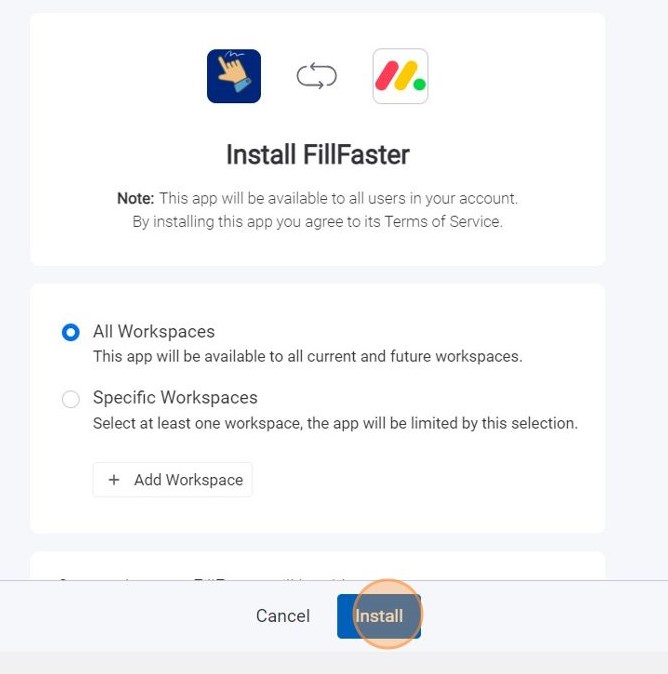
Navigate to your monday.com dashboard and click “Automate.”
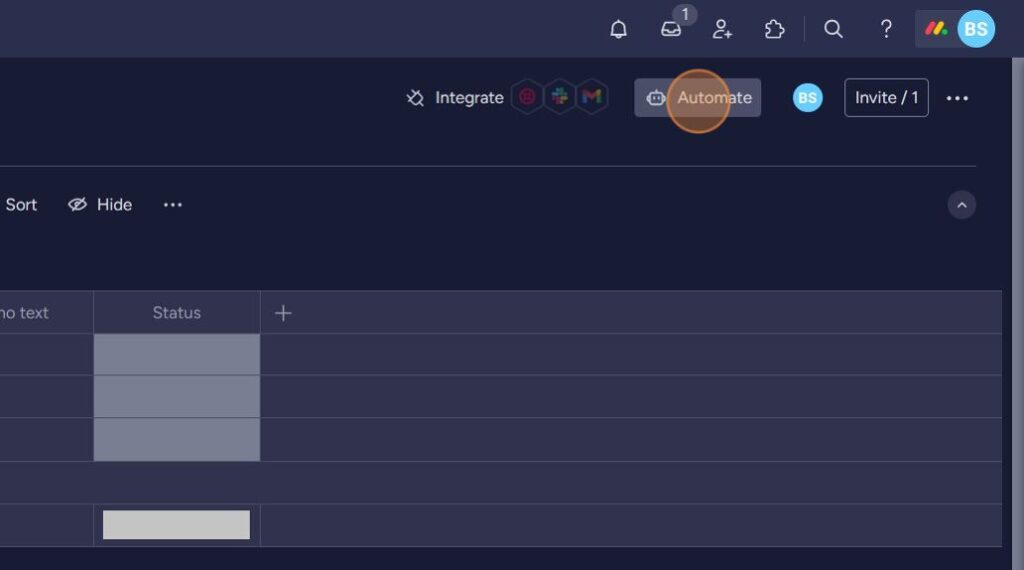
Search for the app by typing “FillFaster” on the templates search box.
Click on the FillFaster app.
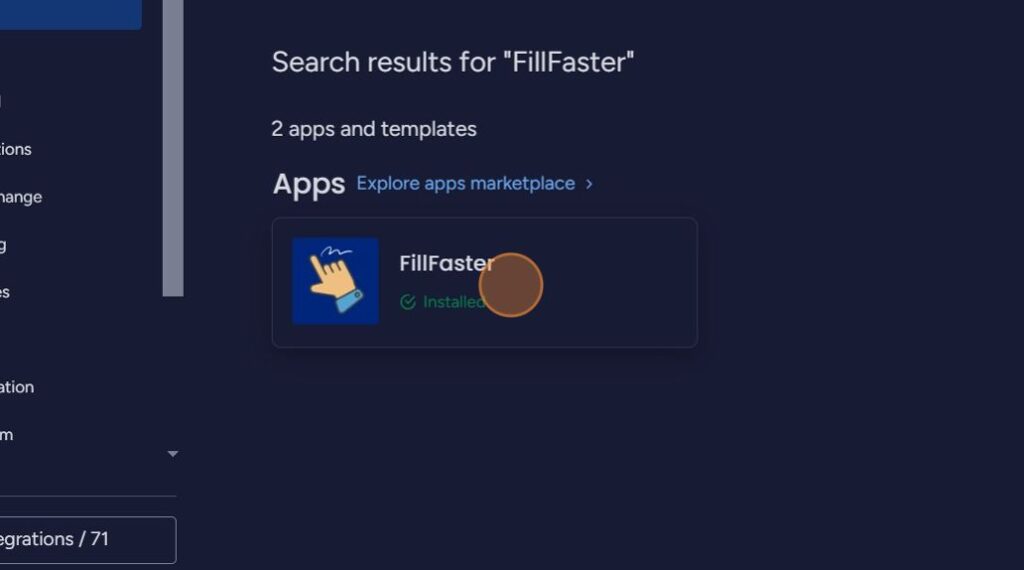
Click “Use template.”
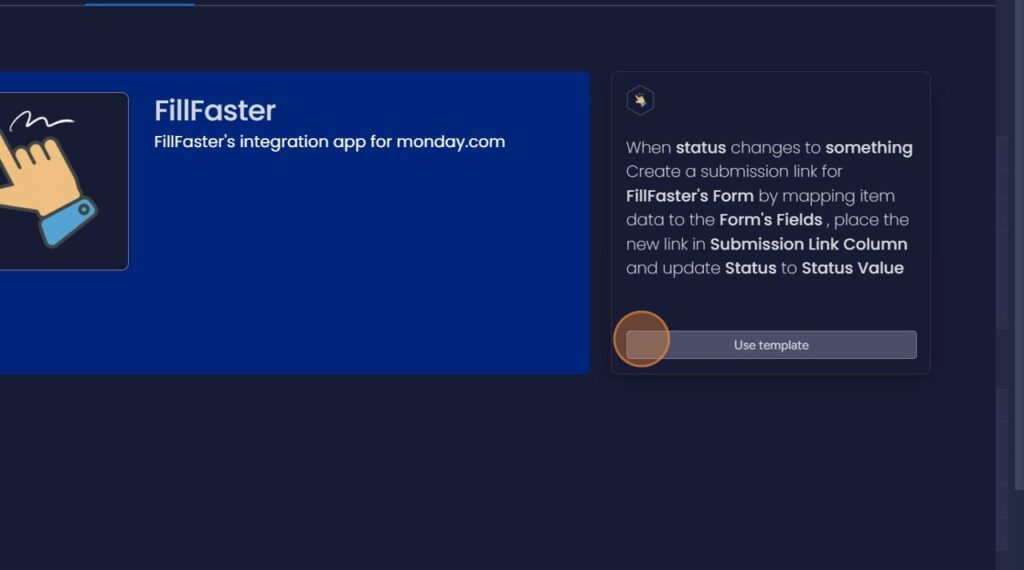
Allow monday.com to get your FillFaster API Key.
You will be redirected to FillFaster’s website to allow monday.com connect with your FillFaster account.
If you’re not logged in to FillFaster, please login at that screen.
A confirmation page will show. Click “Allow.”
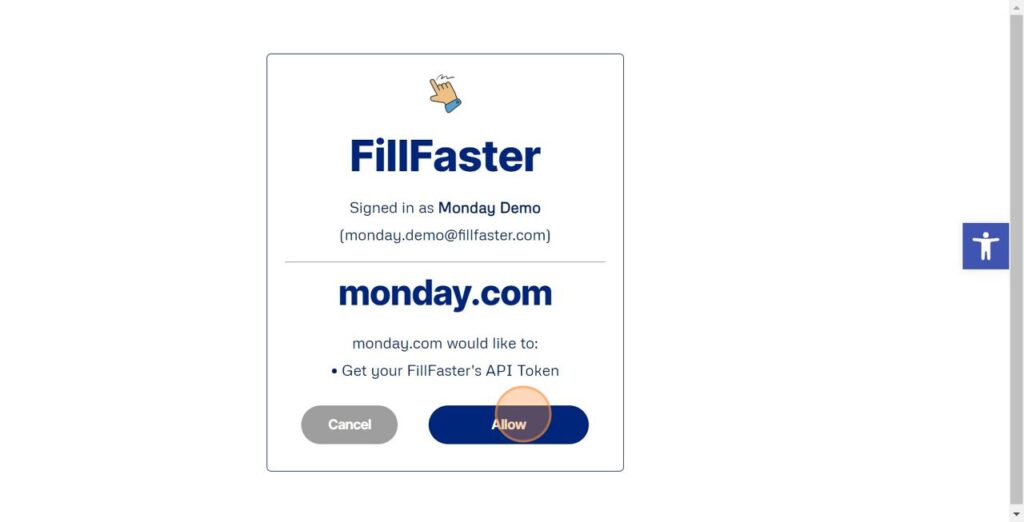
When confirming, you’ll be redirected back to monday.com to set up the recipe.
Set up a recipe.
Fill out all the fields in the recipe to make sure it works as expected.
You will have to choose a template form from your FillFaster account, so make sure you have one in advance.
If you don’t have one yet, here is a guide on How to Create Your First Form with FillFaster.
Click on “status” and choose the status you want to trigger the link creation.
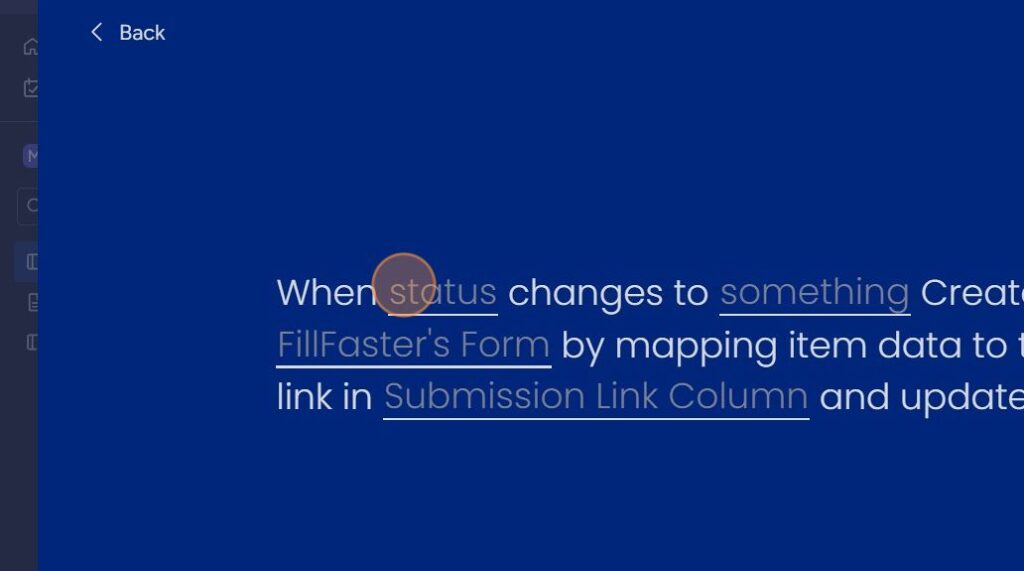
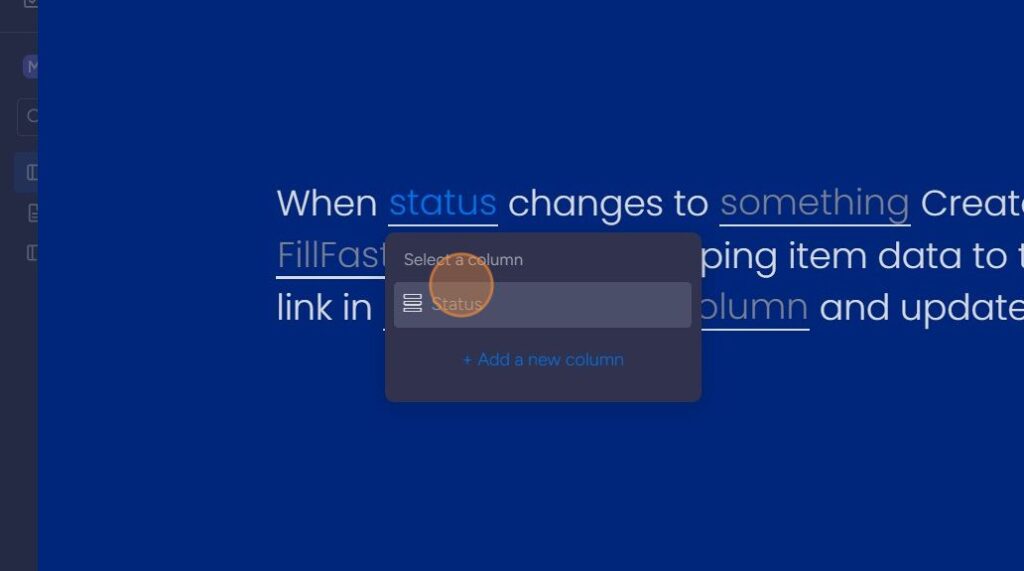
Click “something.”
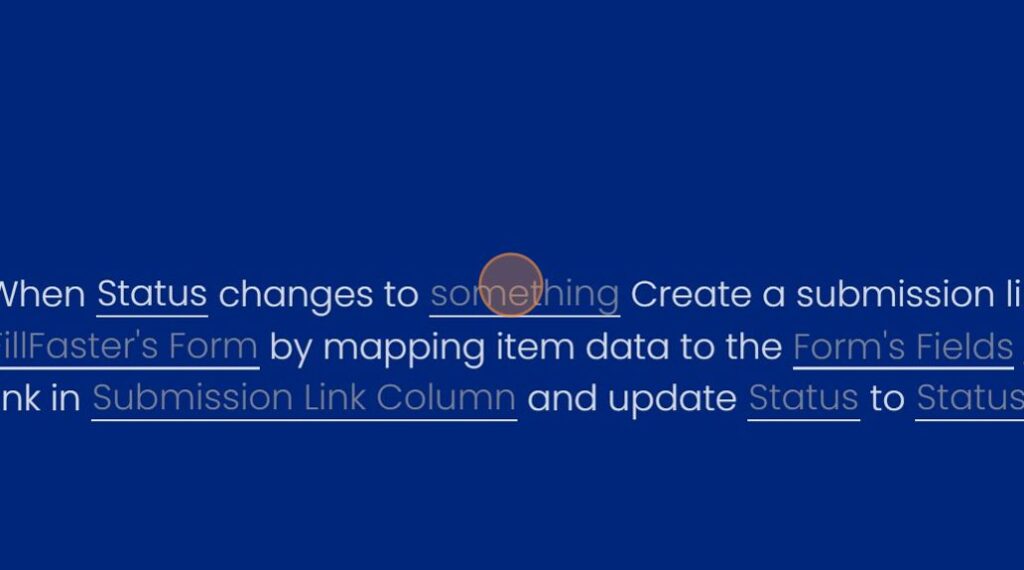
Choose any status you like to trigger. For example, “create a submission.”
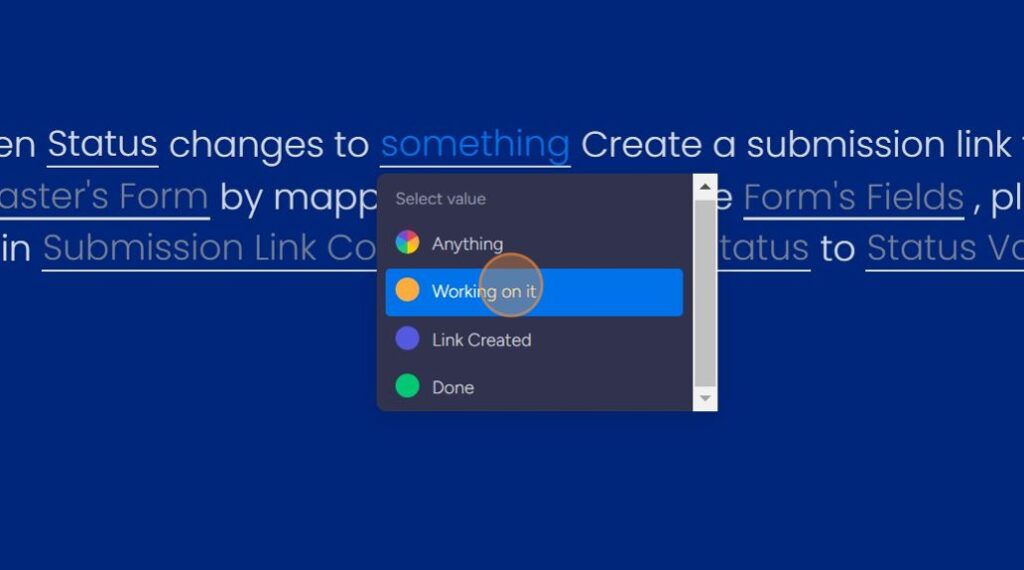
Click “FillFaster’s Form” to show all the list of all of your forms.

Choose the form template you want to use.
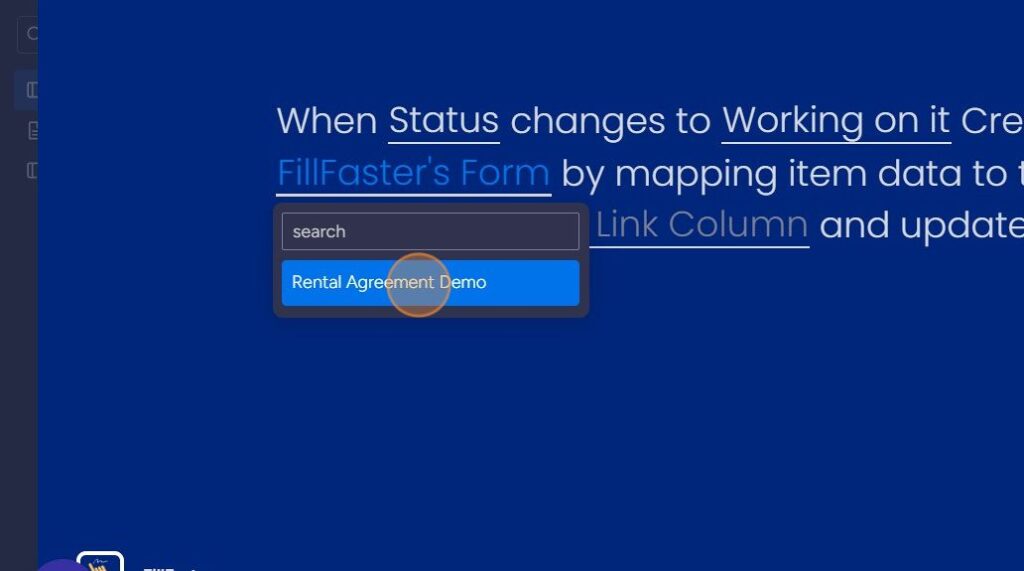
Click “Form’s Fields” and a screen will open to map your form’s fields to you item data.
- Currently, the app supports mapping any ‘text’ fields.

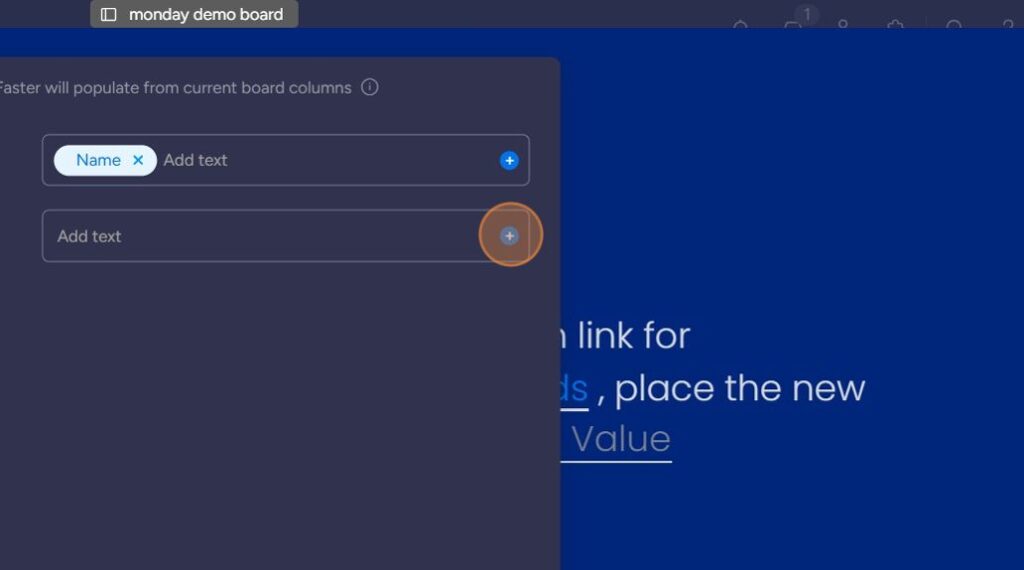
When you finish mapping, click “Done.”
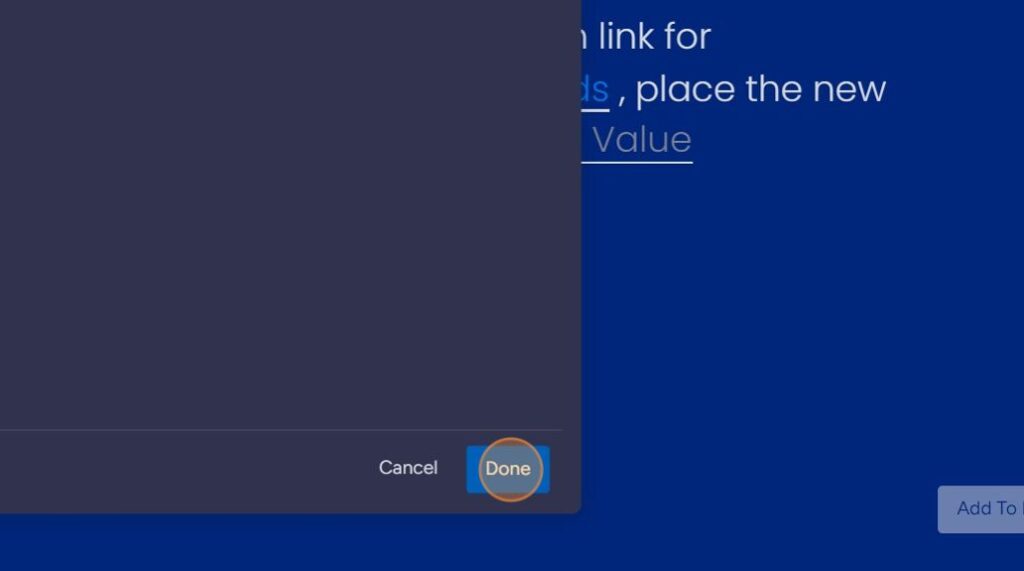
Click “Submission Link Column.” Here, the new link will be placed when created.

Choose the column you want to place the new link in.
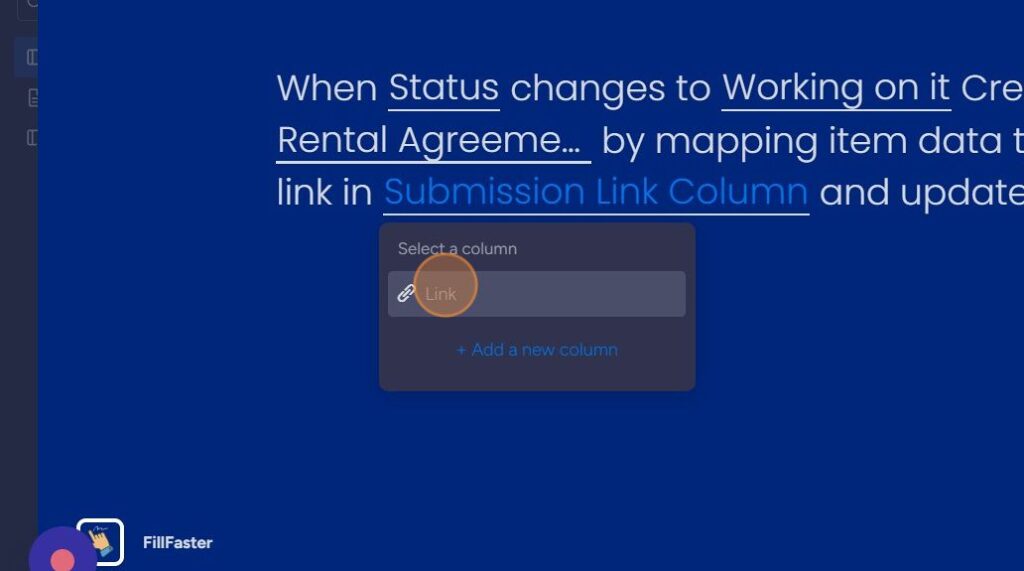
Click “Status”, this can be the same column as you choose before.

Click “Status Value” to set the new value.
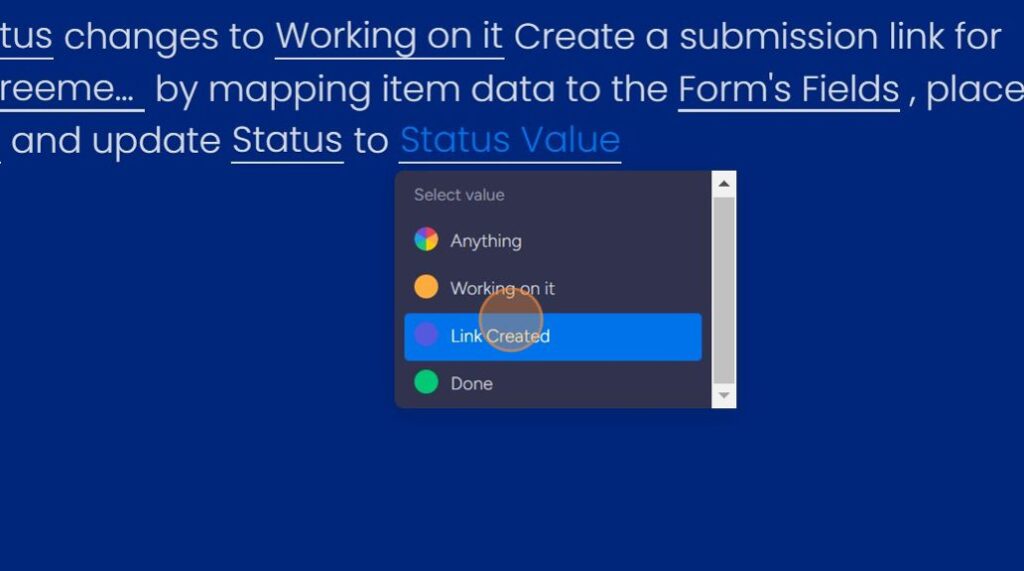
Great! All set up. Click “Add To Board.”

You’ll see your new automation ready. Close the automation screen to go back to the dashboard.
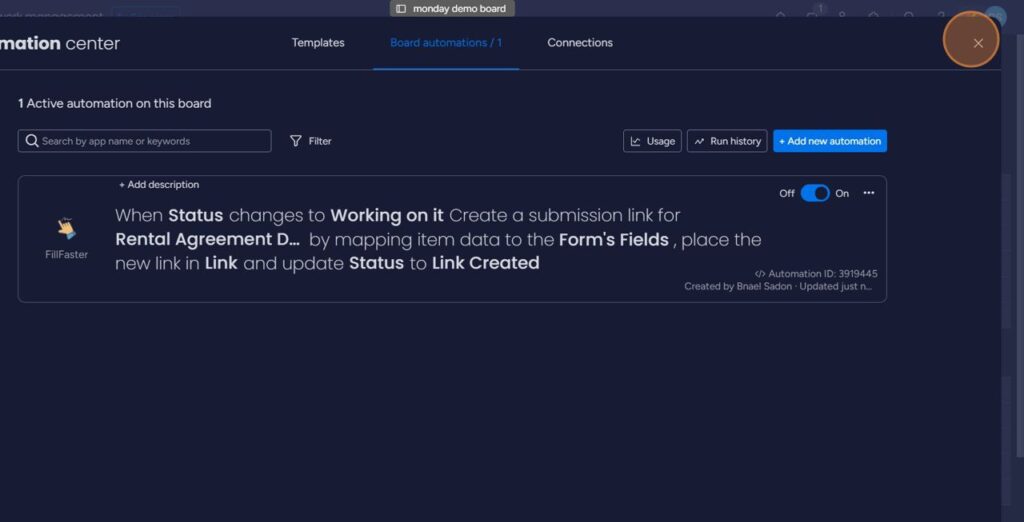
Run a test.
Fill out some data on the item and change the status to your trigger status.
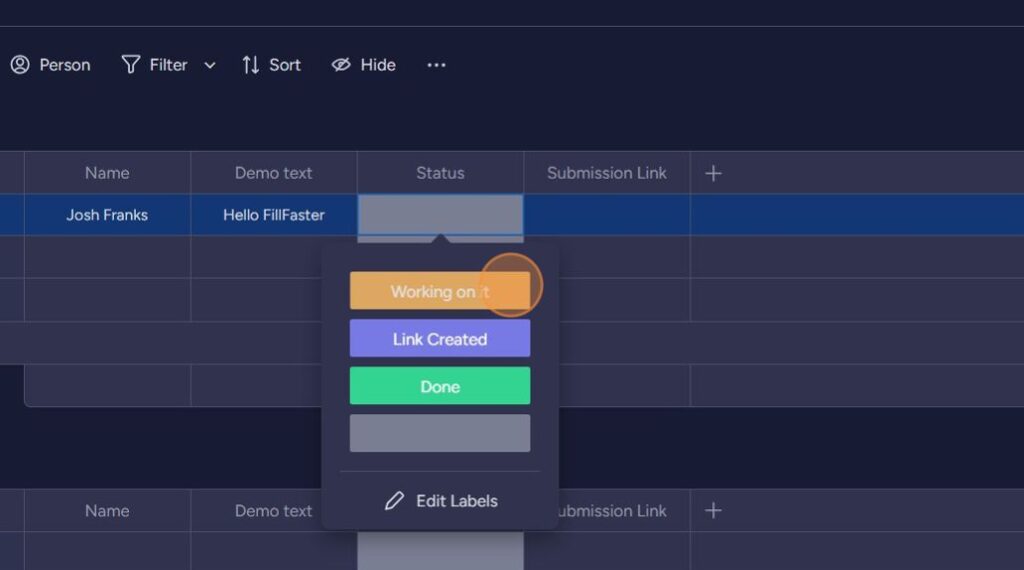
A new submission link will be created and placed in the submission link column. You can then share the link with your recipient by copying it or creating another automation. The status will also be updated.
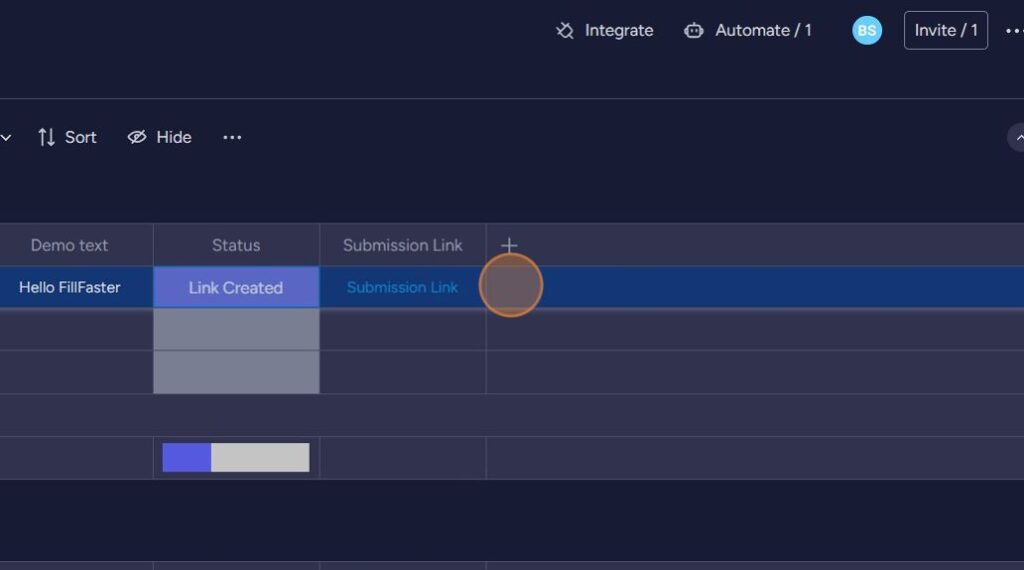
Done! from now on you can create and share submission links in one click within your monday.com board.
Time to get some signatures quickly 🚀
FillFaster’s PDF Generator
Connecting Another FillFaster Account to Your monday.com Account
If you wish to link another FillFaster account to your monday.com account, follow these steps:
We will uninstall and reinstall FillFaster’s app.
Go to your monday.com board.
Click the apps puzzle icon
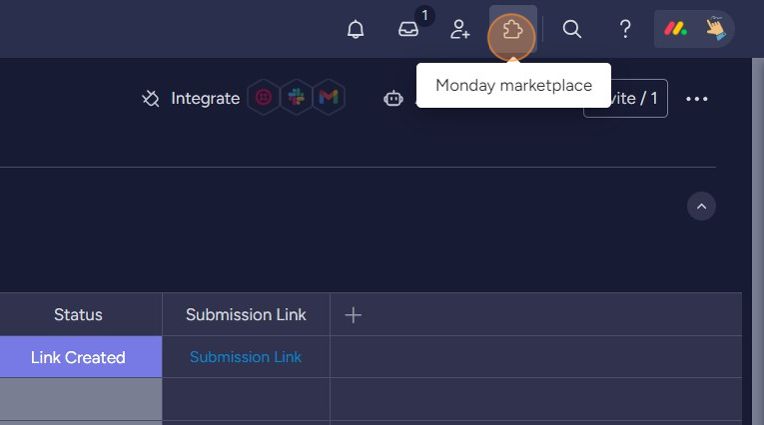
Click “Installed apps”
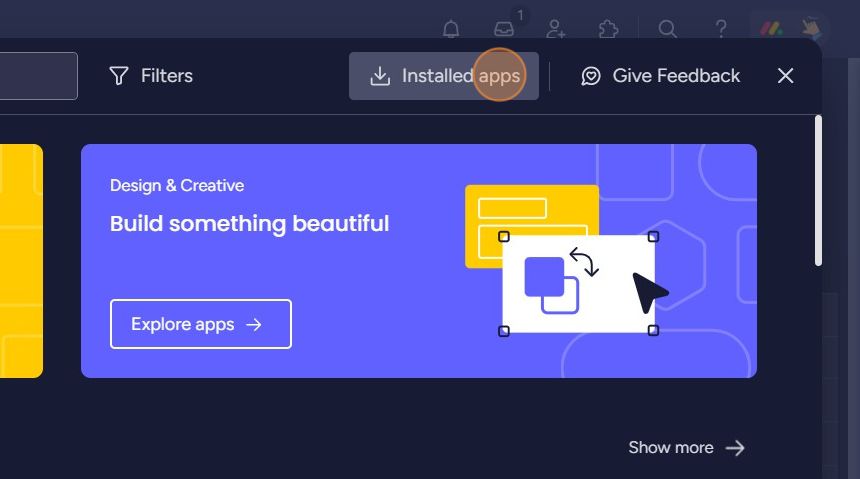
Select FillFaster app
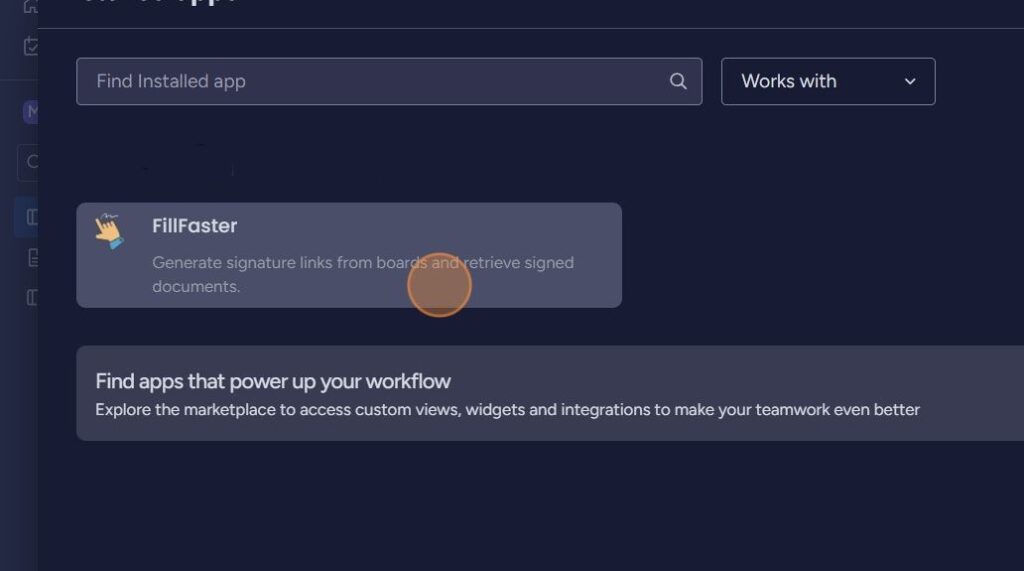
Click for more options here
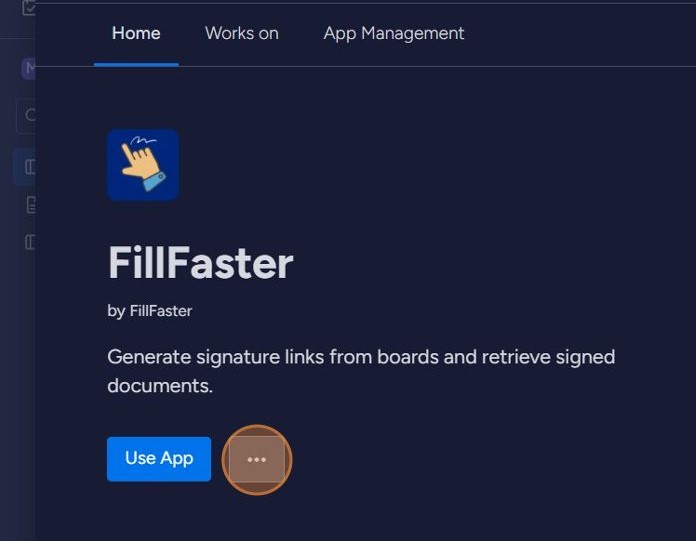
Click “Uninstall app”

Accept the action by clicking “Uninstall”
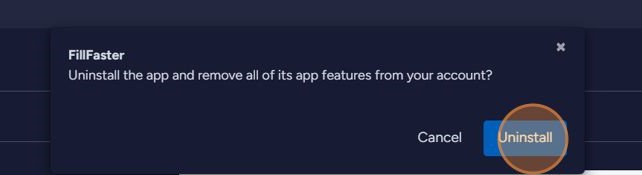
Your FillFaster app connection has been successfully deleted. Now, you can reinstall the app and connect another FillFaster account.

